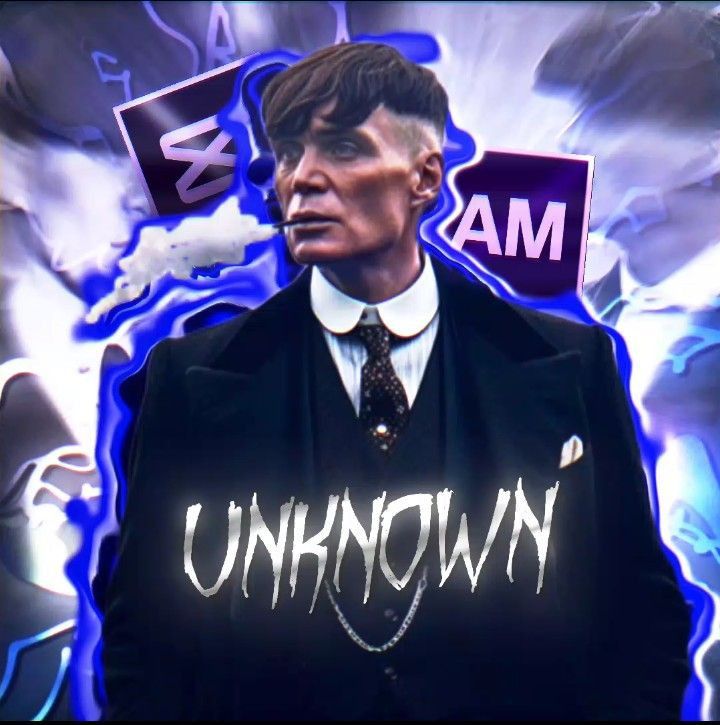Introduction
Video editing is a creative journey that transforms raw, uncut footage into engaging stories that connect with an audience. Whether you’re editing vlogs, tutorials, reels, or cinematic content, a streamlined workflow can save time, reduce stress, and improve the final result. In this article, I’ll take you through my personal editing workflow from the moment I import my clips to the final export for YouTube or social media.

Pre-Editing Preparation
Before opening any editing software, I do some basic preparation to stay organized.
Steps:
- Organize Files: I create folders for video clips, music, sound effects, graphics, and project files.
- Rename Files: Clear names like “Intro_Take1” or “Outro_Voiceover” make searching easier.
- Review Footage: I watch my raw footage once to highlight the best takes and mark mistakes.
Tip: Keeping assets organized early reduces headaches later in post-production.

2. Importing and Setting Up the Project
Once organized, I launch my editing software (I usually use Adobe Premiere Pro or CapCut) and begin setting up the project.
Steps:
- Create a new project and name it appropriately.
- Set the correct resolution and frame rate (typically 1080p, 30fps or 60fps for social media).
- Import all media files into the software and organize them in bins or folders.
Pro Tip: Save the project immediately and enable auto-save to avoid losing progress.

3. Creating the Rough Cut
The rough cut is where the story starts taking shape.
Steps:
- Drag the best takes onto the timeline in the correct order.
- Trim awkward pauses, mistakes, or irrelevant parts.
- Focus only on building the sequence—not polishing.
This stage is about storytelling and structure, not perfection.

4. Audio Editing and Enhancement
Bad audio can ruin great visuals. I always clean up the sound early in the process.
Steps:
- Remove background noise using tools like Adobe Audition or built-in effects.
- Adjust audio levels to maintain consistency.
- Add background music, voice-overs, or sound effects.
Tip: Make sure background music doesn’t overpower the dialogue.

5. Fine-Tuning the Video Edit
This is where I refine the visuals and pacing.
Steps:
- Use jump cuts to remove filler and speed up delivery.
- Add b-roll footage to cover cuts or enhance storytelling.
- Insert smooth transitions where necessary.
I also double-check that the story flows well and nothing feels out of place

6. Adding Text, Titles, and Graphics
Visual text helps reinforce your message and retain viewer attention.
Steps:
- Add title cards and lower-thirds to introduce people or sections.
- Use dynamic captions for key moments, especially if the video may be watched on mute.
- Insert call-to-action graphics (e.g., “Like & Subscribe”) if publishing on YouTube.
Pro Tip: Stick to 2–3 fonts and colors to maintain visual consistency

7. Color Correction and Grading
This step enhances the visual style and mood of the video.
Steps:
- Adjust brightness, contrast, white balance, and saturation.
- Apply LUTs (Look-Up Tables) or custom color grading to create a signature look.
- Ensure skin tones are natural and consistent.
Note: Always grade in good lighting conditions and on a calibrated monitor if possible.

8. Final Review and Quality Check
Before exporting, I always watch the video at least twice.
Checklist:
- Are there any typos in the text?
- Is the audio synced and balanced?
- Are transitions smooth and not overused?
- Is the pacing right for the platform (fast for Reels, moderate for YouTube)?
I also test playback on both desktop and mobile to check compatibility.

9. Exporting the Video
Once satisfied, I move on to export settings based on the platform.
Steps:
- Choose the correct format (MP4 is standard).
- Select resolution: 1080p for most platforms, 4K for premium content.
- Enable hardware encoding for faster rendering.
- Save the export preset for future use.
Tip: Always preview the exported video before uploading

10. Uploading and Optimization
The editing may be done, but the job isn’t over until the video is live and optimized.
Steps:
- Upload to YouTube, Instagram Reels, or TikTok.
- Write a compelling title and description.
- Add relevant tags and a custom thumbnail.
- Schedule for peak times for maximum reach.
Bonus Tip: Cross-promote on multiple platforms to get more mileage out of your content.

Conclusion
From raw footage to a final reel, having a step-by-step editing workflow not only saves time but also enhances the quality and consistency of your content. Whether you’re editing on mobile or desktop, the key is to stay organized, focus on storytelling, and refine your process over time.
By following this structured approach, you can turn your raw clips into engaging videos that connect, inspire, and go viral.
Follow amvedits for more video editing tutorials, tips, and tools to help you level up your editing game.