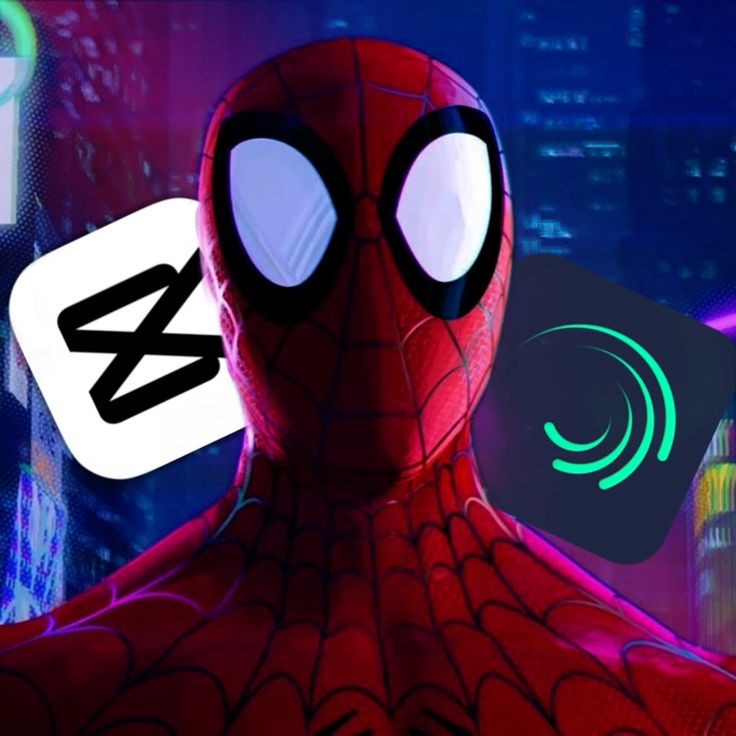Introduction
In the fast-paced world of content creation, time is money. Whether you’re a YouTuber, marketer, educator, or social media influencer, the ability to produce high-quality videos quickly can set you apart. But there’s often a trade-off: the faster you edit, the more likely you are to sacrifice polish and professionalism. This article breaks down how to strike the perfect balance—editing videos efficiently without compromising on quality.

1. Plan Before You Edit
A clear roadmap can save hours of guesswork in post-production.
Tips:
- Script or Outline: Whether it’s a vlog or tutorial, know your storyline.
- Shot List: Know what footage you need so you’re not wasting time searching later.
- Storyboard: For complex edits, sketch out scenes to visualize transitions and key moments.
Planning ensures you’re only working with what matters—cutting down editing time while preserving content clarity.

2. Use Templates and Presets
Templates are a secret weapon for fast and polished edits.
Benefits:
- Intro/Outro Templates: Save time by reusing branded video elements.
- Transitions and Effects: Pre-built transitions give videos a professional finish with minimal effort.
- Color Grading Presets: Apply consistent styles in seconds instead of grading each clip manually.
Tools: Premiere Pro, Final Cut Pro, CapCut, and Canva all support templates.

3. Master Your Editing Software Shortcuts
Keyboard shortcuts can double your editing speed once memorized.
Examples:
- Cut (Ctrl/Cmd + K)
- Undo (Ctrl/Cmd + Z)
- Ripple Delete (Shift + Delete)
- Zoom Timeline (Alt + Scroll)
Many editing apps allow you to customize your shortcuts—optimize them to suit your workflow.

4. Organize Your Media Efficiently
Well-organized files mean less time wasted during editing.
Tips:
- Create folders for video, audio, graphics, and effects.
- Label clips clearly (e.g., “Intro_Take2” or “BG_Music_Upbeat”).
- Use bins and color labels in your editor to group footage.
This setup streamlines your process and keeps you focused on creating, not searching.

Use AI and Automation Tools
Leverage modern tools that take care of repetitive tasks.
Examples:
- Auto Captions: Tools like CapCut and Premiere Pro auto-generate captions.
- Background Noise Removal: Descript and Adobe Podcast enhance audio quality in seconds.
- Auto Sync and Cut: Software like DaVinci Resolve and Runway ML sync audio and video or cut silences automatically.
These features speed up your workflow without cutting corners on quality.

6. Focus on High-Impact Edits First
When time is limited, prioritize edits that matter most to viewer experience.
Key Areas:
- Sound: Clean audio and music balance are non-negotiable.
- Pacing: Tight cuts keep the viewer engaged.
- Text and Titles: Make sure titles are readable and timed well.
- Visual Appeal: Basic color correction improves visual impact quickly.
Invest effort where it counts instead of trying to perfect every frame.

7. Batch Your Tasks
Switching between tasks slows you down. Instead, batch similar tasks together:
Batch Editing Steps:
- Import all assets at once
- Cut all clips before adding effects
- Add all text, then all transitions
- Color grade last
This keeps your brain in one mode at a time—reducing errors and improving speed.

8. Know When to Outsource or Collaborate
If you’re short on time or need higher polish, consider delegating.
Options:
- Hire a freelance editor for repetitive tasks
- Use voice-over artists or motion designers
- Collaborate with a video editing service
While this adds a cost, it allows you to focus on content creation or marketing while ensuring professional quality.

Don’t Overedit
Too many transitions, effects, or complex animations can slow your process and distract your audience.
Best Practices:
- Stick to clean cuts and smooth transitions
- Use effects purposefully, not excessively
- Let the story drive the edit
Keeping it simple often results in better quality and faster output.

10. Export Settings for Fast Delivery
Finalizing your video quickly also means choosing the right export settings.
Tips:
- Choose the right resolution for the platform (1080p for YouTube, 720p for quick reels)
- Use hardware encoding if supported (speeds up export)
- Save export presets to reuse settings
Faster exports mean quicker delivery, so you can publish content consistently.
Conclusion
In today’s content-driven landscape, speed doesn’t have to come at the cost of quality. With the right preparation, tools, and mindset, you can produce polished, professional videos on tight deadlines. By planning your edits, leveraging automation, and focusing on impact over complexity, you’ll streamline your workflow while still delivering top-tier content.
Remember: consistency and clarity beat perfection. Get faster, stay sharp, and let your creativity shine.
Follow amvedits for more guides, tools, and tips to level up your video editing game